Sendybay supports setting preview text in your Sendy campaign. Here are the steps you will need to follow
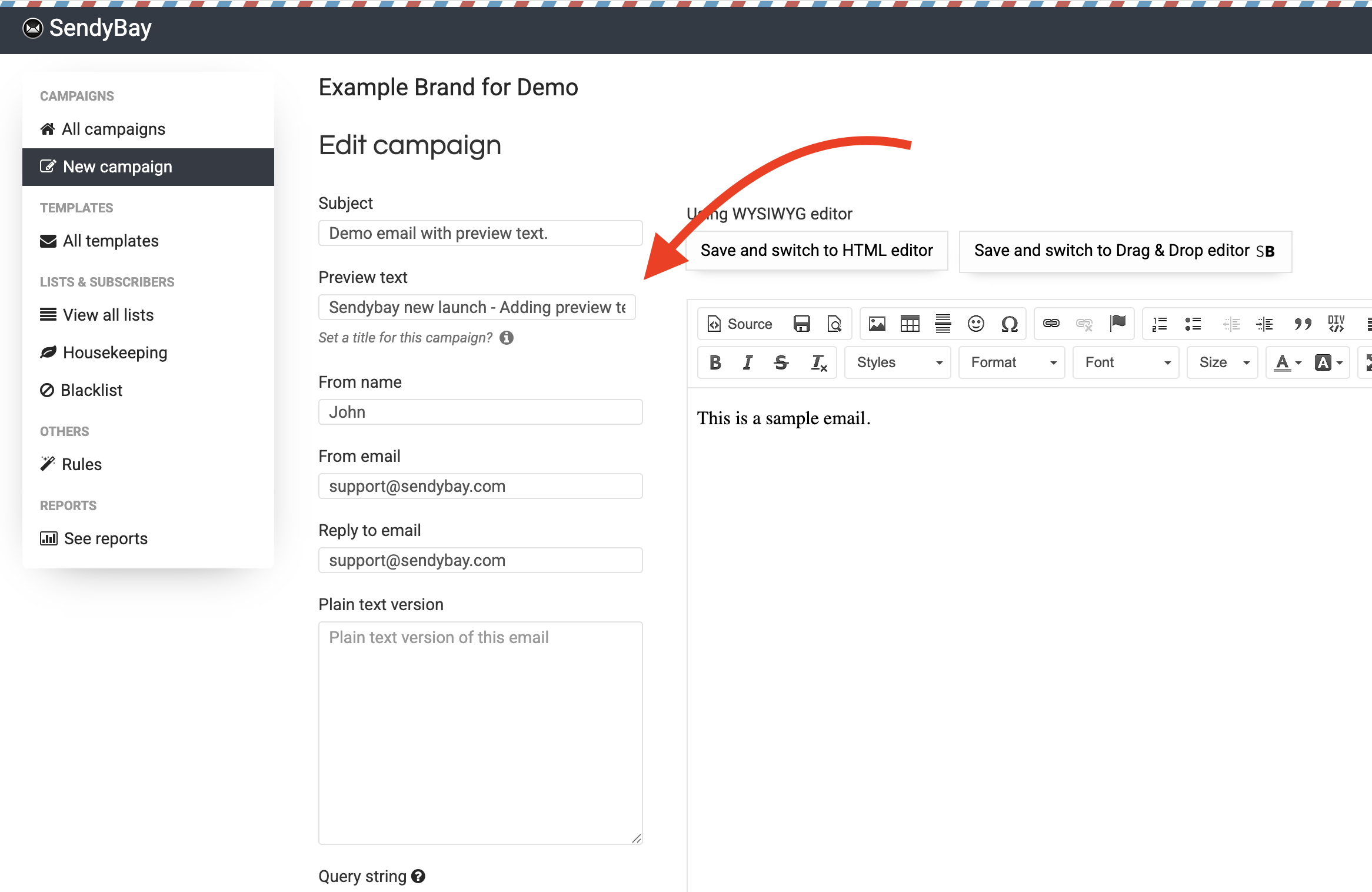
Type of the preview text you want to add. In the example above, we used "Sendybay new launch - Adding preview text This is a sample email."
Click "Save & Next" and in the next screen "Test send this newsletter". You will receive the test campaign with this preview text. When you click into the email, you will not see the preview text!
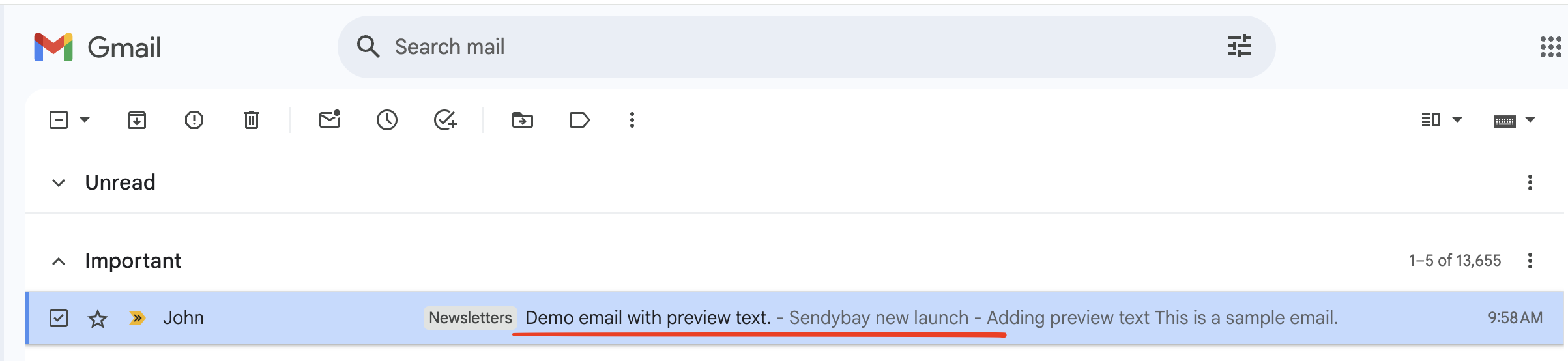
Here's a video to show you how to do it